# 5.0 Release Notes
# Major Features
# New Dashboard
The Dashboard will be your home to kick off searches, review Open Events, Recent Tests, and active Codes.
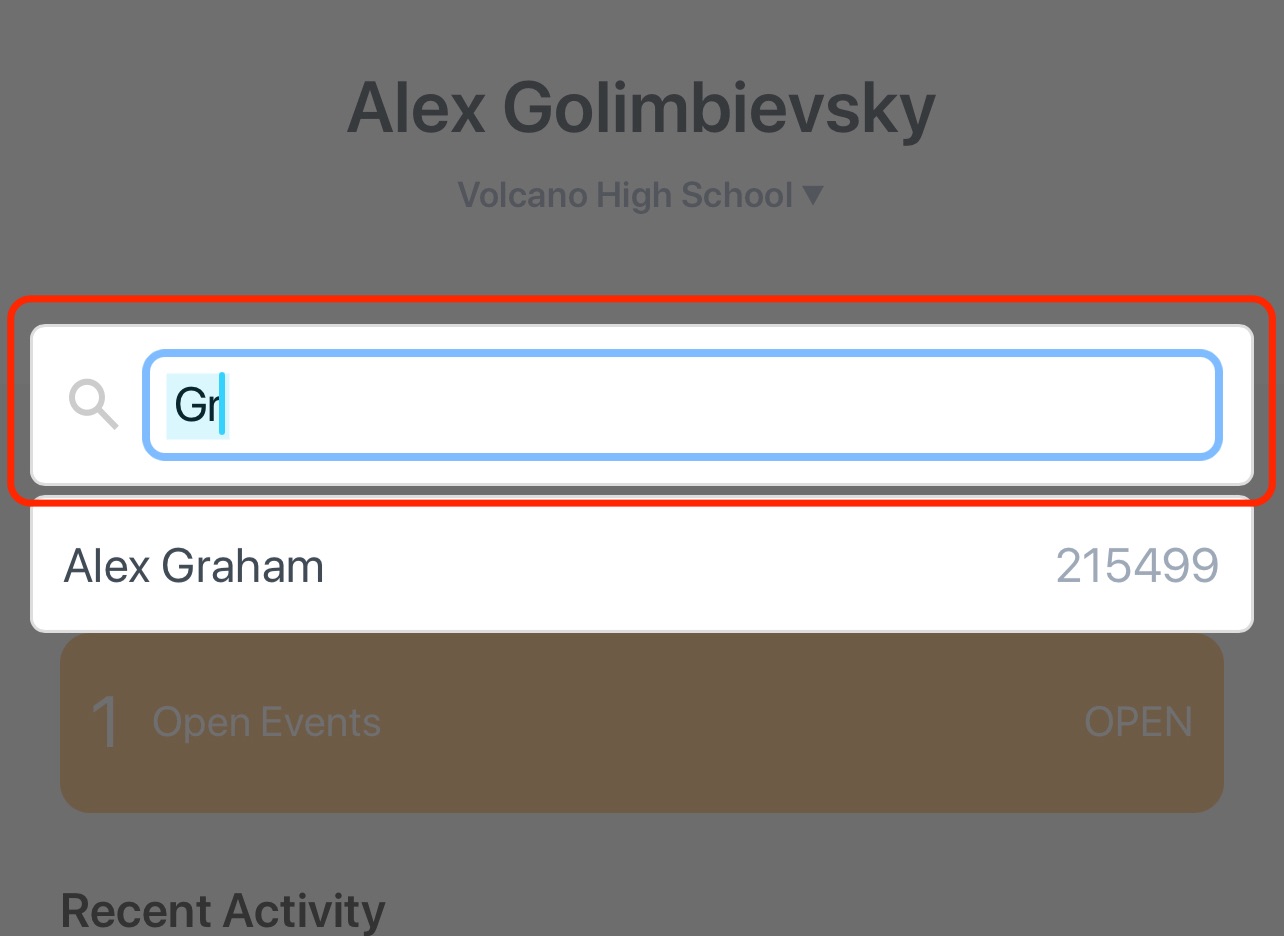
- The Search field allows you to search by profile name or ID.
- Open Events display your athletes that you are tracking for post-injury care. Selecting an athlete will allow you to quickly view the profile.
- Recent Activity displays your recent tests and sessions.
- Active Codes display the currently active Group & Individual Codes.
- Ability to change Organization if you are associated with more than one Organization.
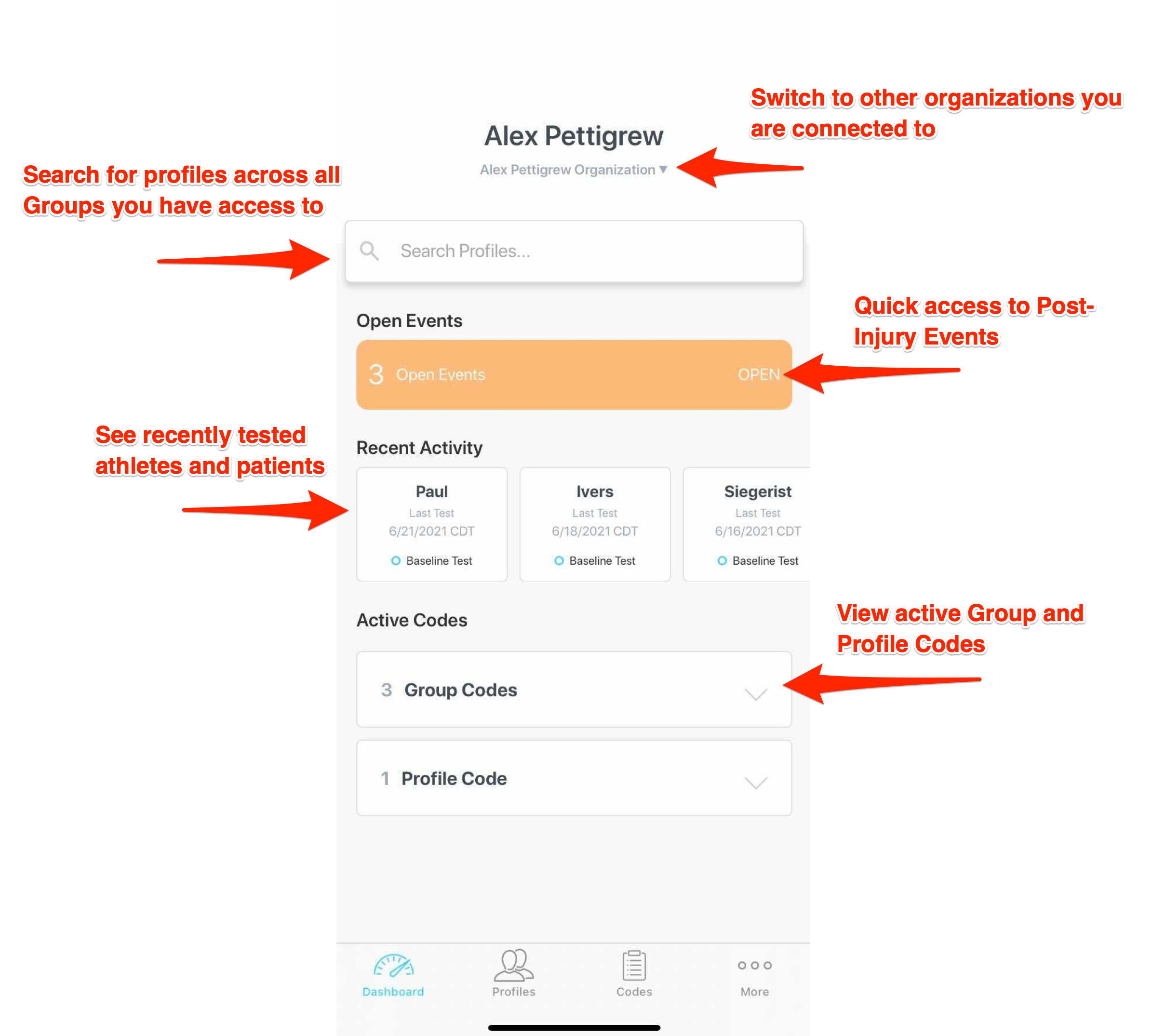
# Normative Data
Normative comparison data is now included in profile reporting. The mBESS and Reaction Time normative data is widely available. Sway is collecting and expanding normative data across other tests over the next 12-18 months.
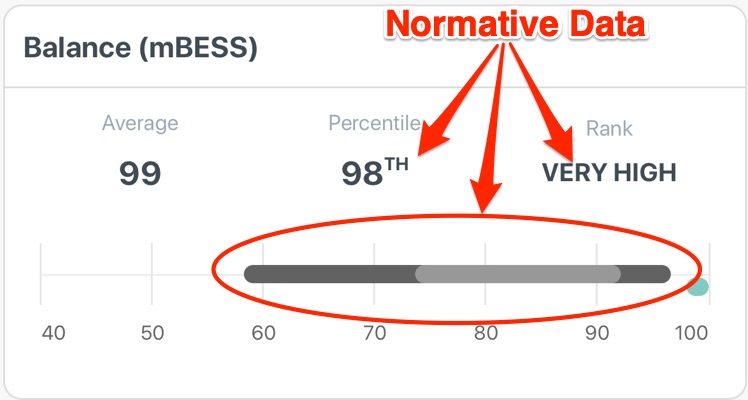
Ranking of the individual is based on age and gender from sports and clinical settings. A score indicates how you compared to others within your demographic segment. Ranking is segmented into:

# New Clinical Report
- More streamlined visualizations by graphing each test on its own chart.
- Normative graphing app
- Dark Grey - 10th and 90th percentile
- Light Grey - 25th and 75th percentile
- This PDF report can be password protected.
- Any notes on a test can be included in the report export.
# Event Session
You can now administer multiple tests under a single event. This will administer 3 repeated tests that will be averaged together under a single score, allowing you to mitigate outliers.
You can initiate an event multi-test session two ways.
- Navigate to a Profile > click Actions > Assign Remote Test > Test Type = Event and Session Type = Multi-Test Session
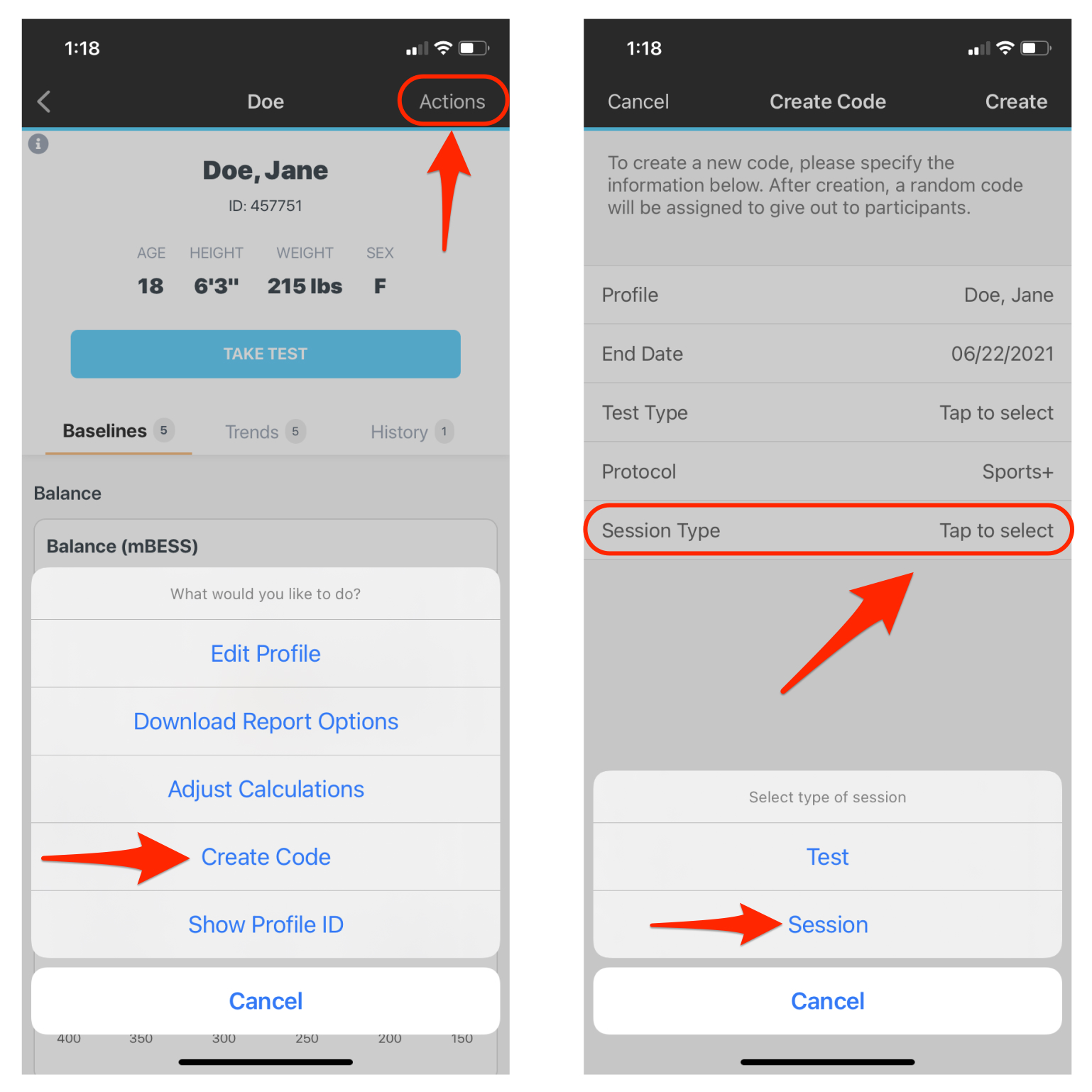
- Navigate to a Profile > click the "Take Test" button > select desired test(s) or protocols > Next button > Take Event Session > hand the device to the user
# Sessions
Sessions display as one data point but will show the individual test scores below
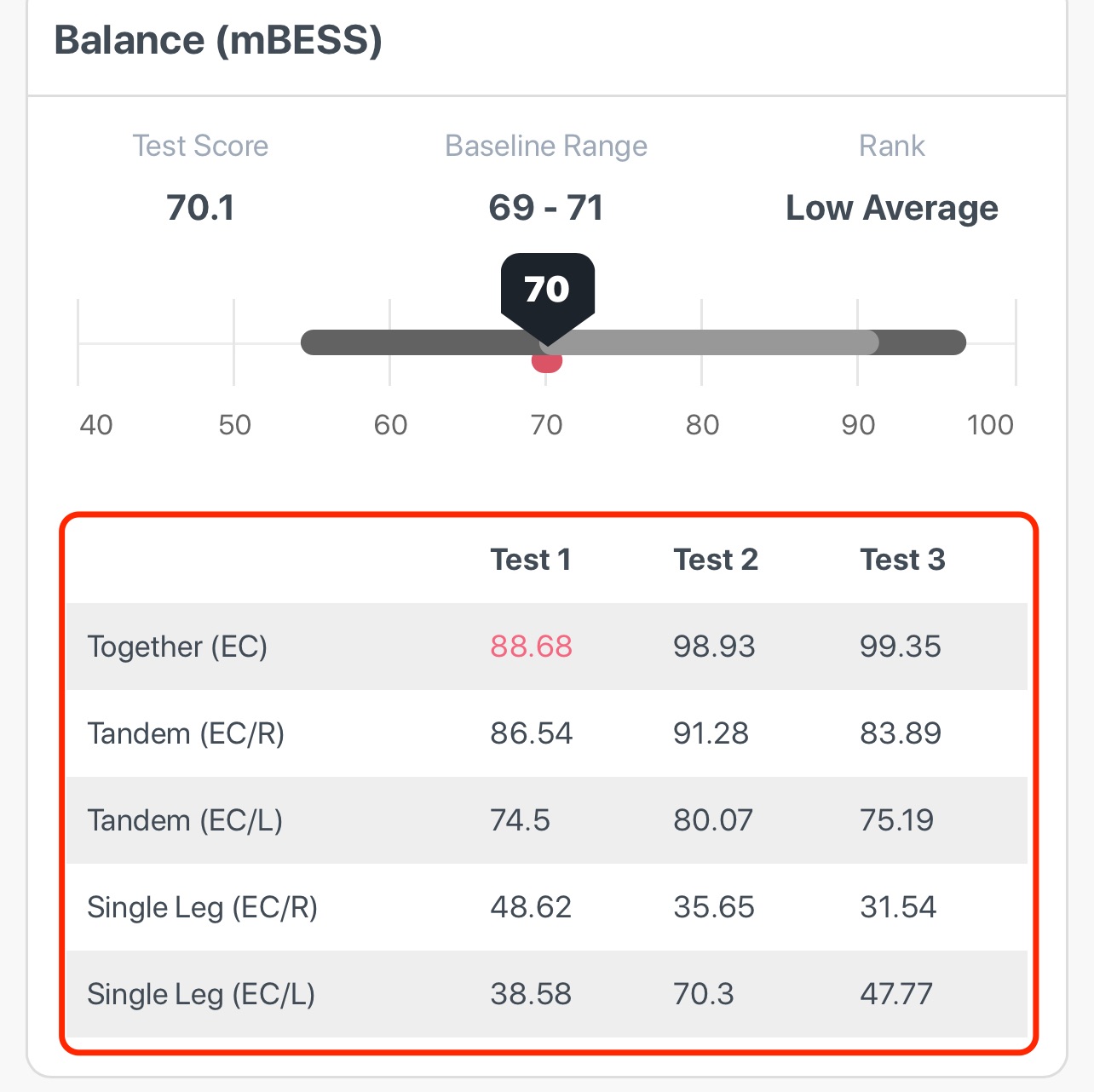
# Codes Tab
We've introduced a new tab called “Codes”. This section will show all your current Group and Profile Codes.

# Code Details
All Profiles that participated under a Code will be listed.
- Colored dots beside the Profile indicate the level of consistency for each baseline test or protocol.
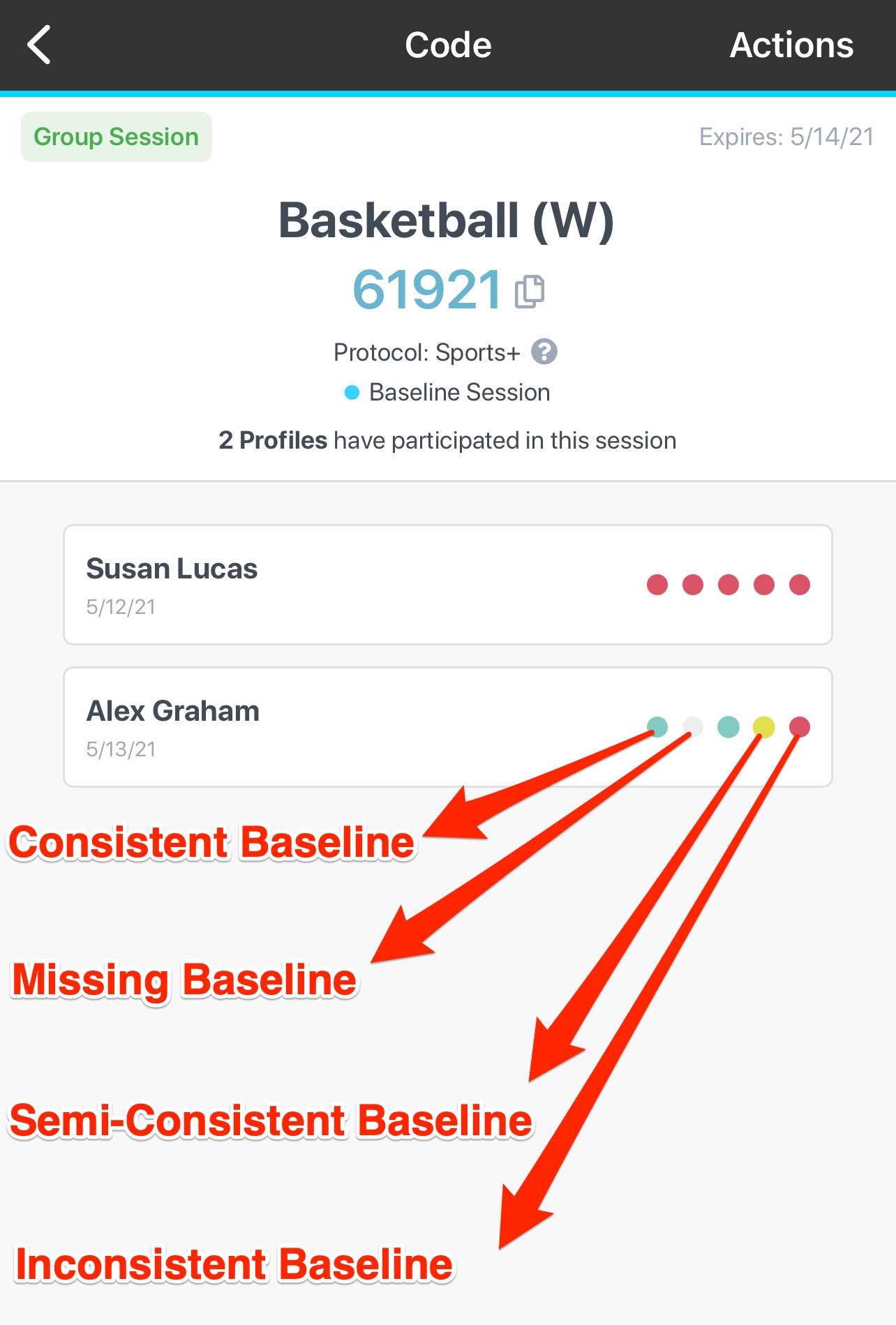
- See the Protocol and Tests associated with this Code by clicking the (?)
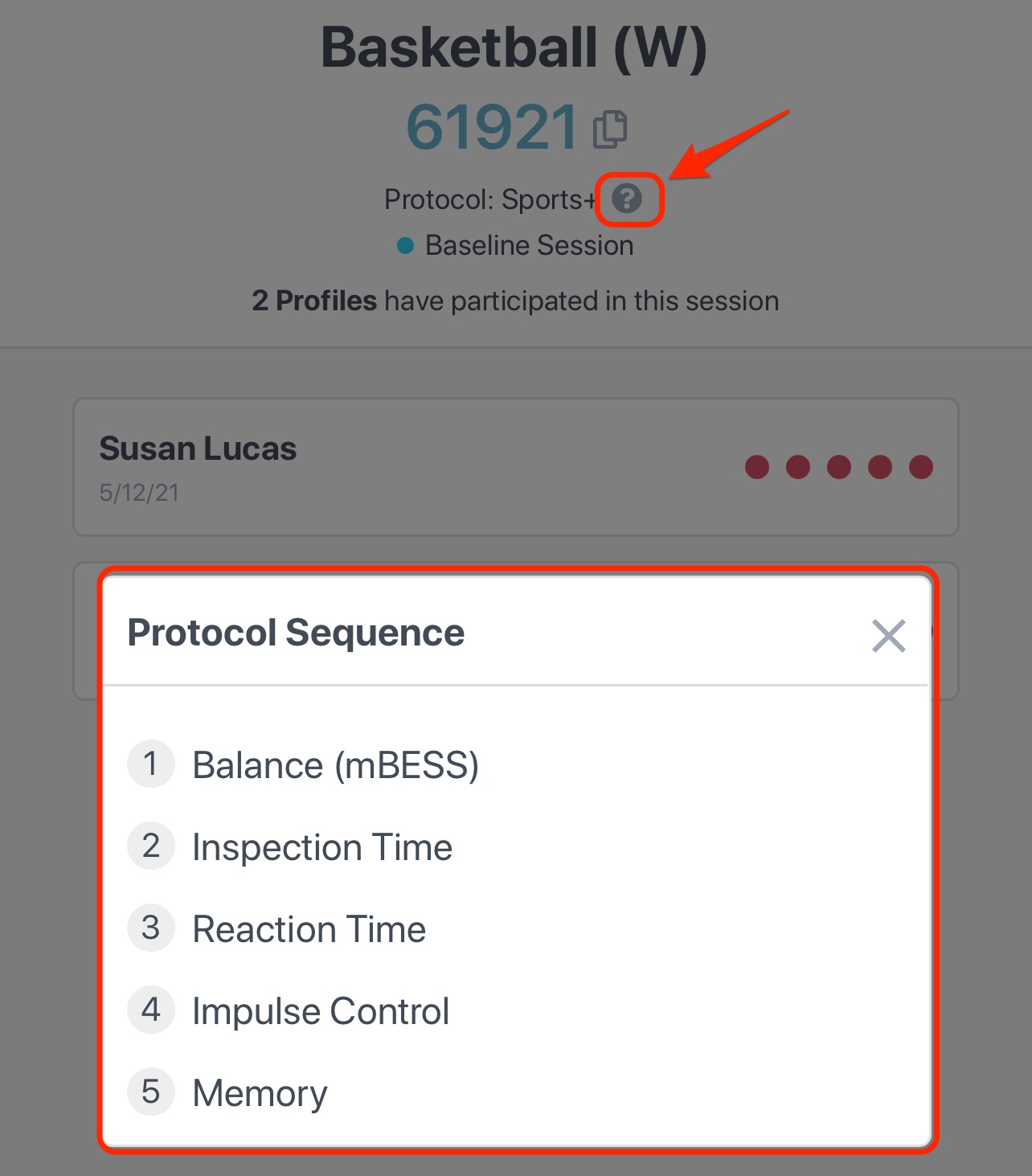
- You can extend the duration of any Code by clicking on Actions > Extend End Date.
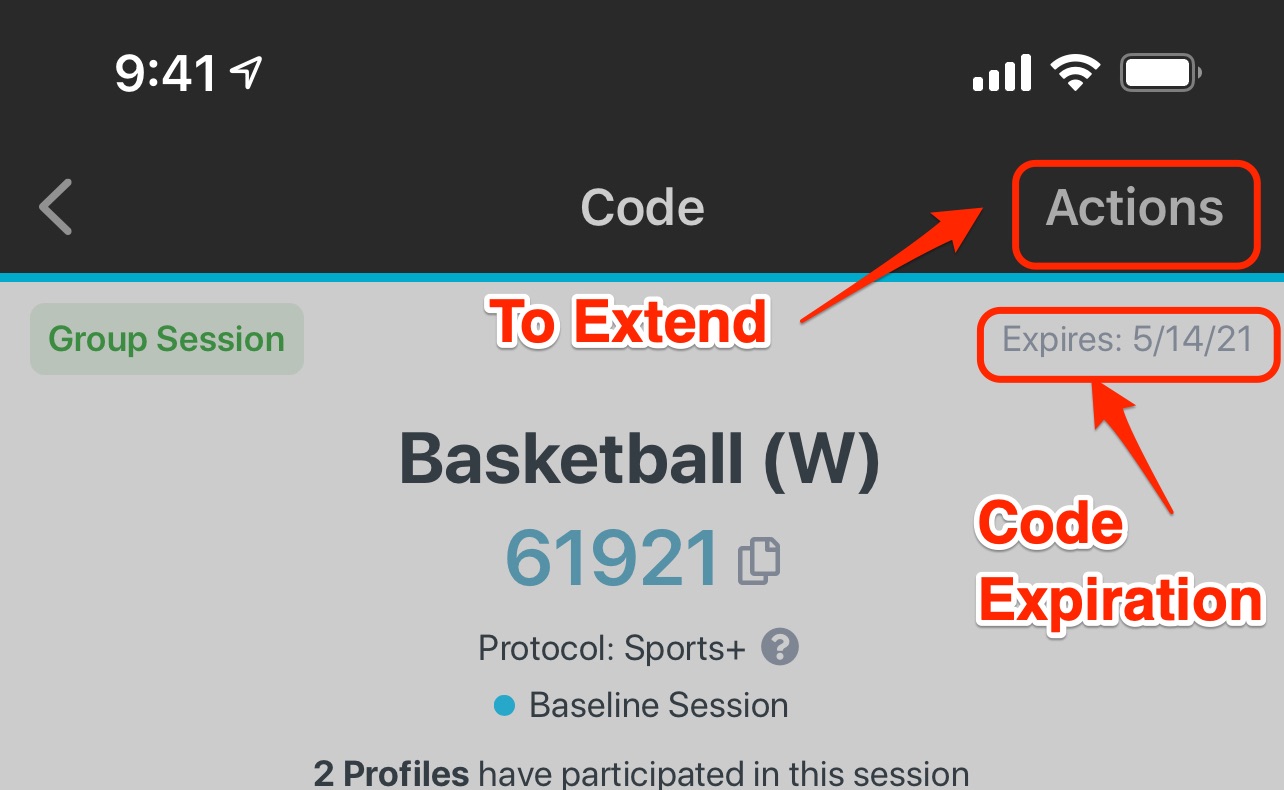
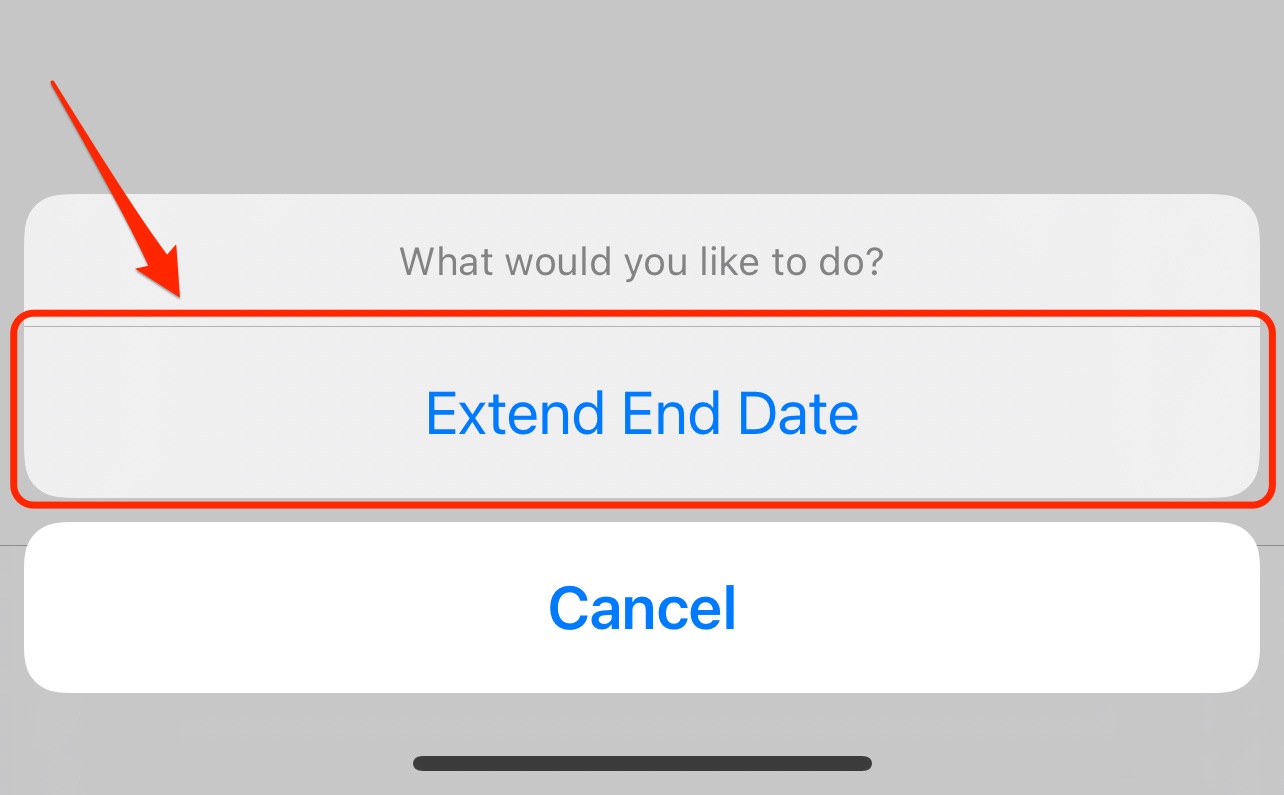
# Baseline Testing Improvements
Repeated Assessments now administer a practice test followed by that test type two to three times in a row, depending on the result consistency.
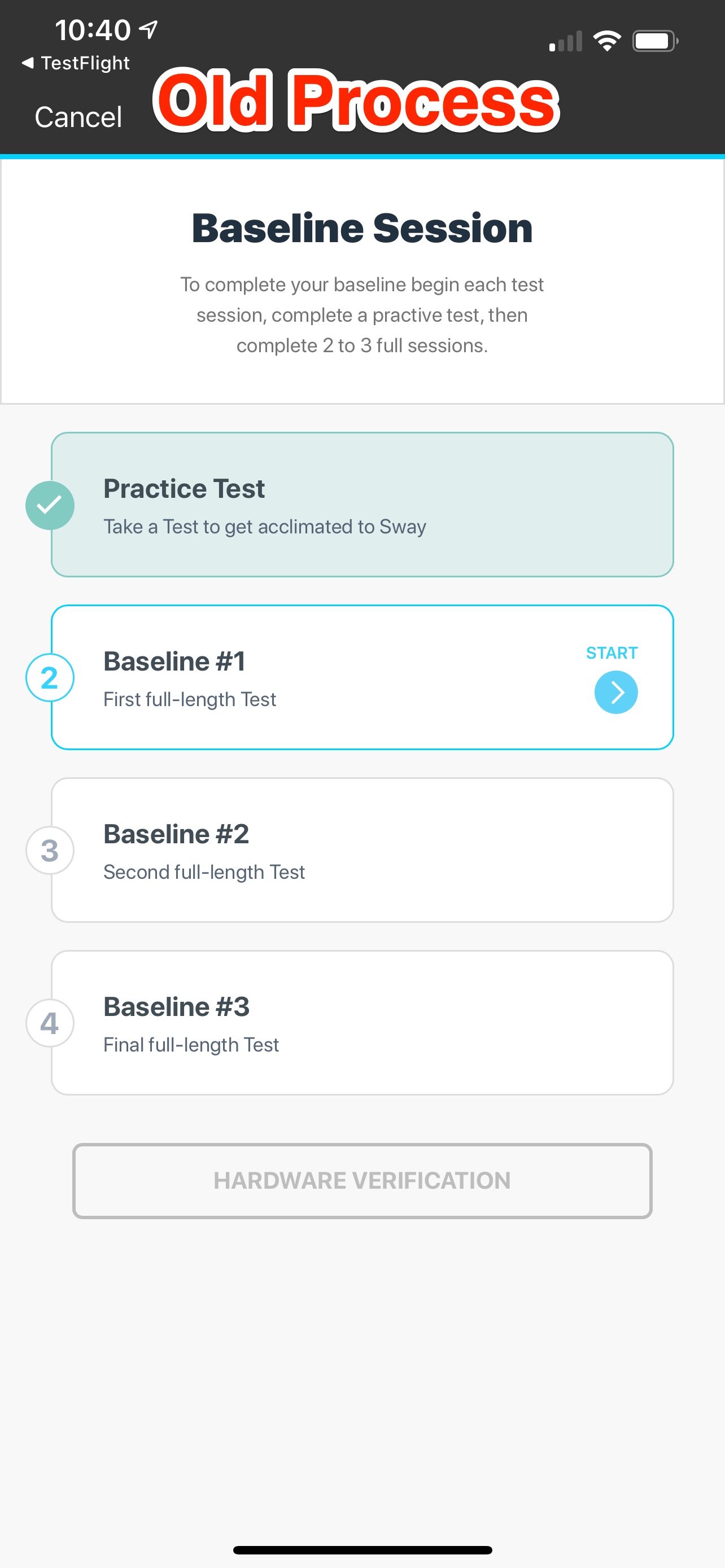
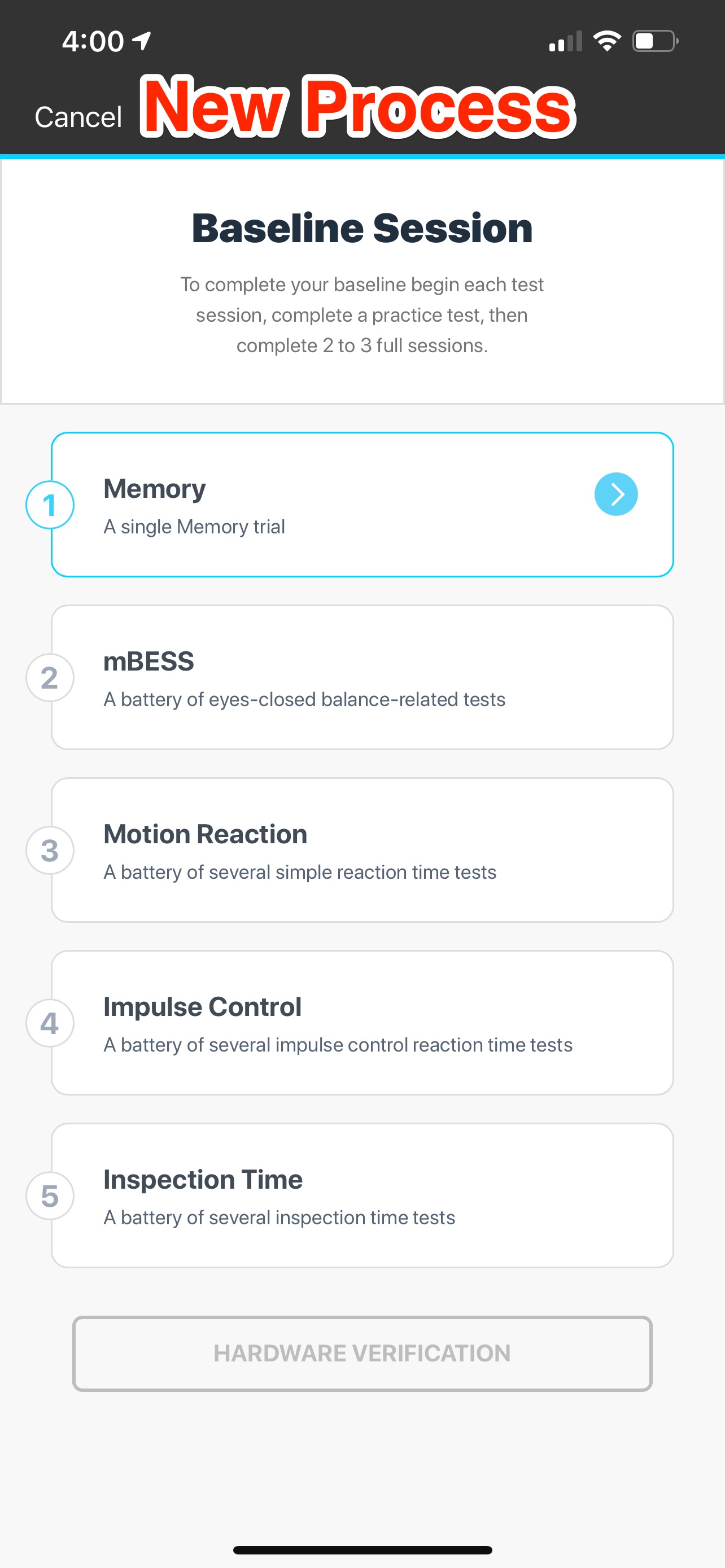
# Profile Screen
We’ve reformatted the Profile Details screen to give you more data in a more accessible form.
Results have been broken out by individual charts for each test or protocol.
You can now edit the Baseline Start Date by moving the threshold line
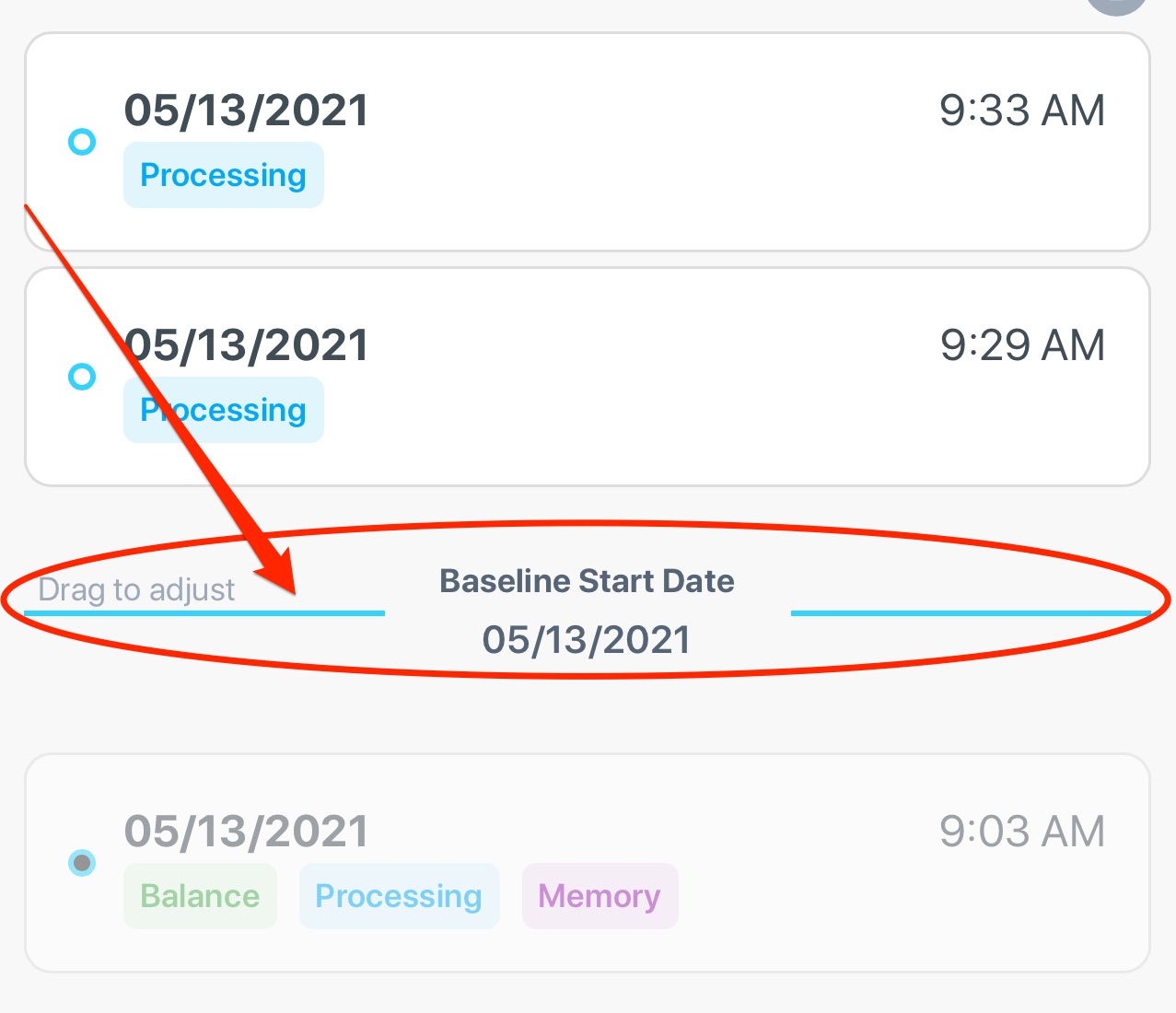
New tab functionality, New header, Profile ID,
Sessions show individual tests
# Profile Creation Wizard
New step-by-step Profile Creation Wizard with additional questions for improved normative data collection. (name, birth date, sex, gender, height, weight, race, graduation year, primary language, secondary language, concussion history, ADD/ADHD diagnosis, optional email, optional password)
# "Looked at Device" Detection
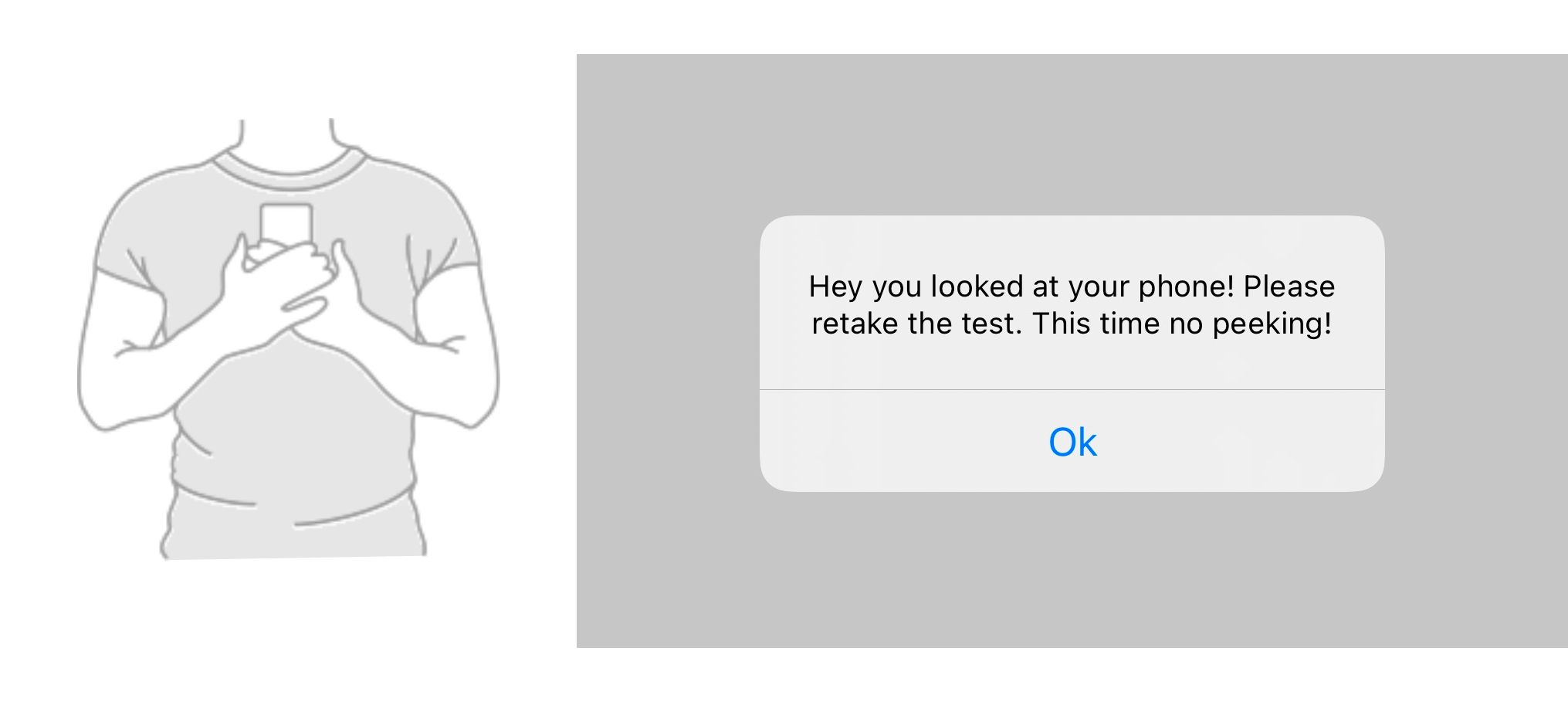
Balance tests that require holding the device to the user's chest now detects if the user looks at the device during the test.
# Editing Baseline Tests & Sessions
You can edit Tests and Sessions by navigating to a Profile > Actions > Edit Test.
If the Baseline was a Session, you will be prompted to remove one or more individual tests from the Session using the red ‘X’.
If the Baseline was a Test, you are able to remove the Test by clicking the red ‘X’.
# Minor Changes
- Added new category tags on baselines and events
- Added the Profile ID on the Profile screen
- Added ability to extend Code end date
- Added search to the Profile Group screen
- Improved multiple organization handling. If the is part of multiple organizations, the user must first choose an organization upon login, otherwise they are directed to the singular organization they are a part of.
- Feet Together EC less than 90%
- Quick Copy functionality of Group & Profile Codes
- Percent Change color coding (Grey, Yellow, Red)
